Base64 to Bytes
The information on this page relates to the new upgraded interface of the IConduct platform. To view information about the Classic version of the user interface, follow this link.
This step allows you to convert a Base64 encoded data into a Byte Array encoded data.
The table below illustrates the example of this data conversion:
| Base64 Encoded String | Encoded Byte Array |
|---|---|
| TWFyeSBoYWQ | 19 22 05 50 30 18 01 40 24 22 16= |
To configure this manipulate step, follow the instructions below:
- In the specific Interface work area, press the downward button next to the task and press the ‘+’ (plus sign) button.
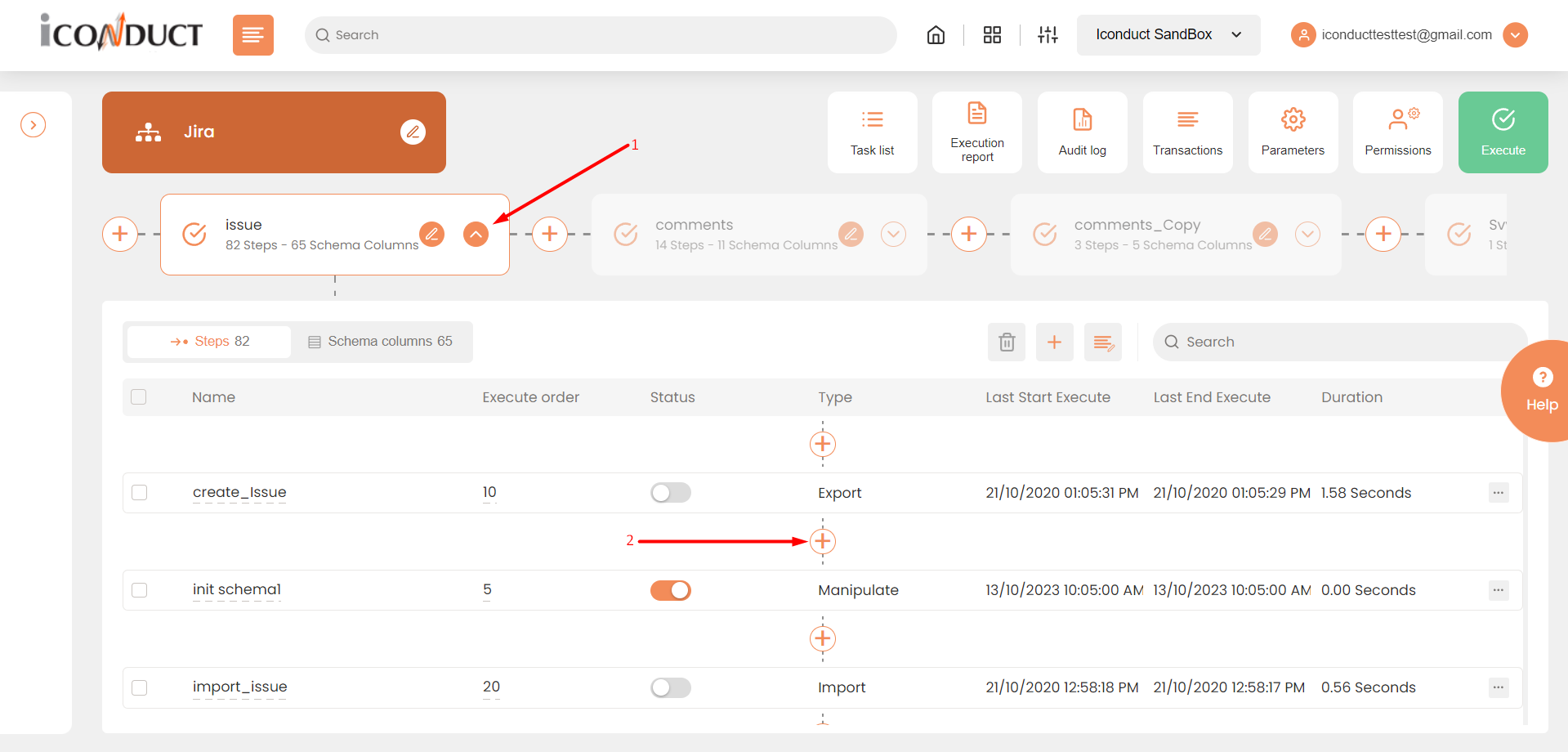
Creating a New Step
- Select Create manipulation step.
- Navigate to the Files section and select Base64 to Bytes.
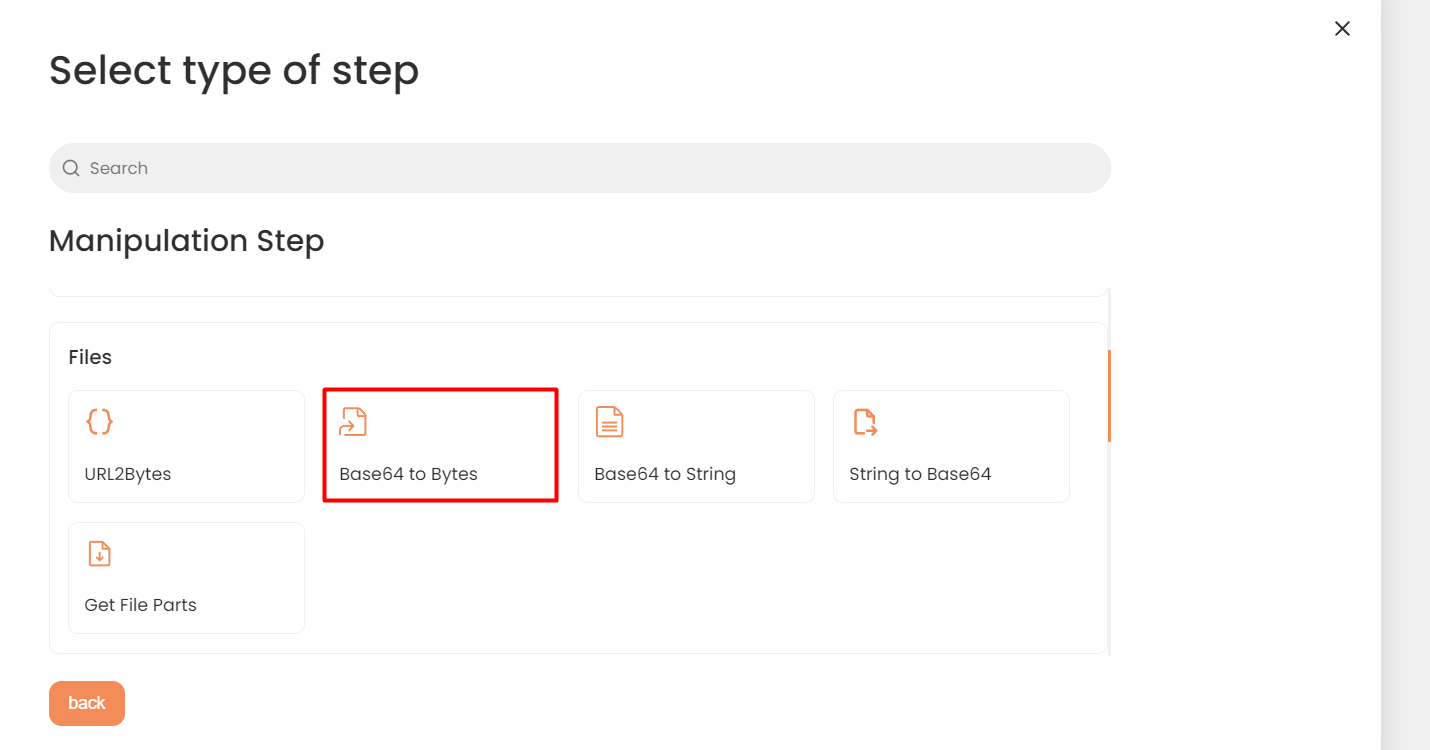
Validation Section
- In the Base64 to Bytes work area, fill in the following fields:
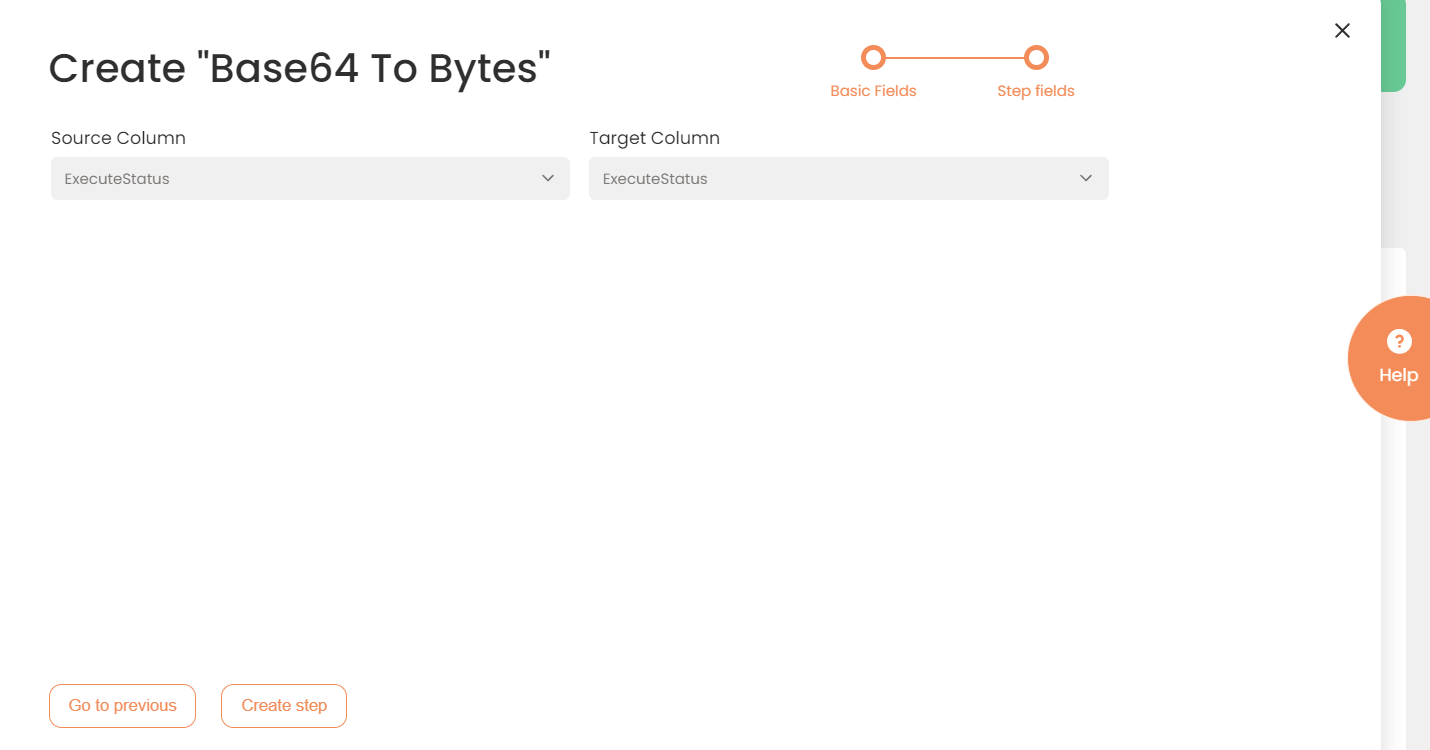
Step Fields Configuration
The following table describes the fields available for this step:
|
Fields |
Description |
|---|---|
|
Name of step |
Provide a distinctive name for this step. |
|
Filter Expression |
Optional. Use this filed to filter data from the source database prior to inserting it into the Schema table. |
|
Sort Expression |
Optional. Use this field to sort data from the source database prior to inserting it into the Schema table. |
|
Order of Execution |
Enter the order in which this step should be executed. |
|
Audit notes |
Leave notes about the step if needed. This field may contain any information, such as the purpose of the step, further actions that must be taken etc. for you to work with the step in the future or to inform team members about your intent. |
|
Is Active |
Activate the switch to engage the scheduler for this step. |
|
Stop interface execution if query failed |
Optional. If enabled, the system will stop any data manipulation if the query returns an error. |
|
Save Schema (enabled per interface) |
If selected, the schema is created for this step. |
|
Source Column |
Specify the column that contains the source data you want to convert. |
|
Target Column |
Specify the destination column where the result of the operation will be stored. |
- Press the Create step button.
